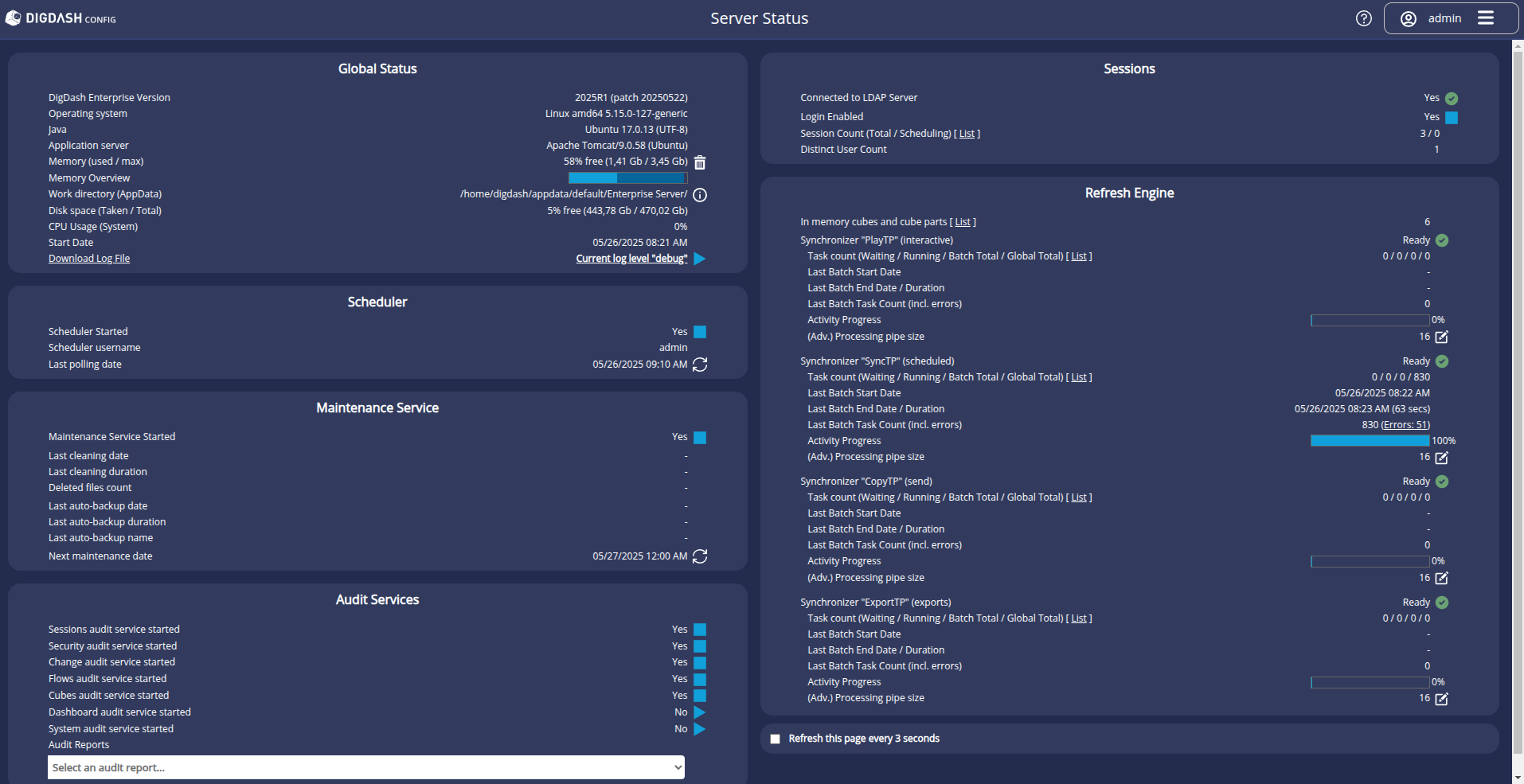DigDash configuration
Connecting Digdash to the installed OpenDJ server
Open http://localhost:8080/adminconsole/, Configuration -> Server settings -> Servers -> LDAP Server.
- Port: 389
- User: uid=admin, ou=default,dc=digdash,dc=com
- Password: OpenDJ admin password

Then click the LDAP Queries button and fill in the fields as below:

Changing the supervisor password and creating the LDAP account
Changing the supervisor password
Open Configuration -> Server settings > Servers -> Enterprise Server and enter a new password in the Supervisor Password field.

Creating the LDAP account
- Open Configuration -> User management -> Users.
- Create a new admin user and assign him all roles and authorizations groups.
- In the Password field, enter the new supervisor password defined above.

Database configuration
Audit data database
Open Configuration -> Server settings -> Databases -> Audit data and enter the URL, user and password.
URL : jdbc:mariadb://localhost:3306/default_ddaudit
This solution makes it possible to secure access to the audit database.
Comments database
Open Configuration -> Server settings -> Databases -> Audit data and enter the URL, user and password.
URL : jdbc:mariadb://localhost:3306/default_comment
This solution makes it possible to secure access to the comment database.

Data entry database
Open Configuration -> Server settings -> Databases -> Data entry and enter the URL, user and password.
Select the Enable data entry checkbox and select a database in the drop-down list below.

You must first have created a connection to the database from the Data connection manager in the Studio.
Enter default.user.ddentry for the user and password defined in the previous step.
The name defined in the Login Name field is the one that will appear in the database selection drop-down list.
DigDash Services
Open the Server status page : http://localhost:8080/ddenterpriseapi/serverstatus?adminDomain=adminconsole&serverDomain=ddenterpriseapi.
Check that the DigDash services are activated and that the maximum memory is well adapted to the capacity of the server, you must leave at least 4 GB for the system.