Tips Sheets
Last modified by Aurelie Bertrand on 2024/08/22 14:09
Introduction
This document describe all the best practice to communicate with the support team and useful information to provide in order to help solve the case as fast as possible.
- Generally, the point of contact to communicate with DigDash support Team is sending an email to support@digdash.com.
- We do not recommend to contact directly a developer or a consultant for traceability and case follow-up reasons.
General detail of the case
- Even if a contact has already been initiated with the support team, please write a new email instead of responding to an old one.
- Always add the DigDash version reference (available on page Server Status).
- Be as precise as you can be about your environment (OS, SSO, Https, proxy, …).
The workflow
The most difficult part of the support is reproducing the issue you met.
- Describe as much as possible the steps to reproduce it.
- Add screenshots of the result you have and the steps that has led to it.
The logs
- In case of error, please add server logs :
- The easiest way to get it is go to your administration part, page Server status, click on the link Set 'debug' log level | Current log level "info" | Download Log File.
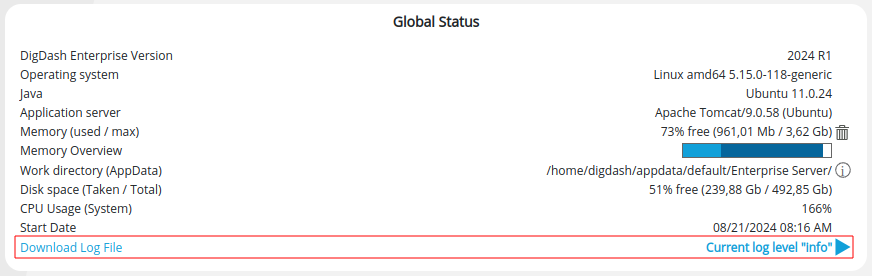
- The easiest way to get it is go to your administration part, page Server status, click on the link Set 'debug' log level | Current log level "info" | Download Log File.
- Les logs du studio.
- Go to Studio > Menu > Options > Adanced tab > Download Studio Logs
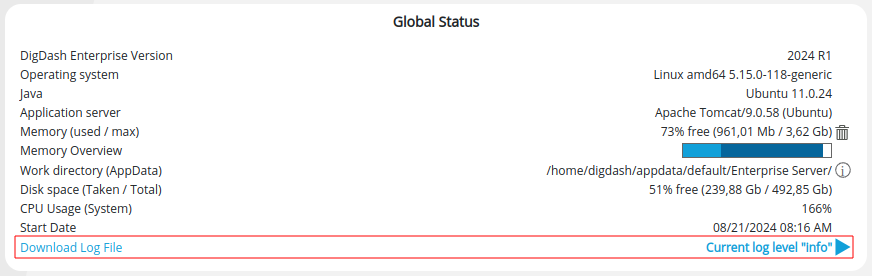
- Go to Studio > Menu > Options > Adanced tab > Download Studio Logs
- Indicate in your email the date and time when the error occurred and the user credentials, the data models and information flows concerned.
Backup and cubes
In some complex cases, we may not be able to reproduce your issue. We will probably need to get a full save of your DigDash instance. To do so:
- Go to the page Configuration > Backup management > Backup.
- Check necessary elements and then click on Generate.
➡ Attach the downloaded file to your request to support team. - If the data sources are flat files (xls, csv, json, etc.) and they are relatively small, they can be included in the backup (part "Common server files > Data sources").
- Data cubes generated in DigDash can also be attached. Two possibilities are offered :
- From the backup page:
❗For this method, the user must have the authorization (ACL) Admin > Manage Servers permission.- Add the parameter "showCubes=true" at the end of the backup (or restore) URL to make the cubes appear in the Server Common Files section of the backup page.
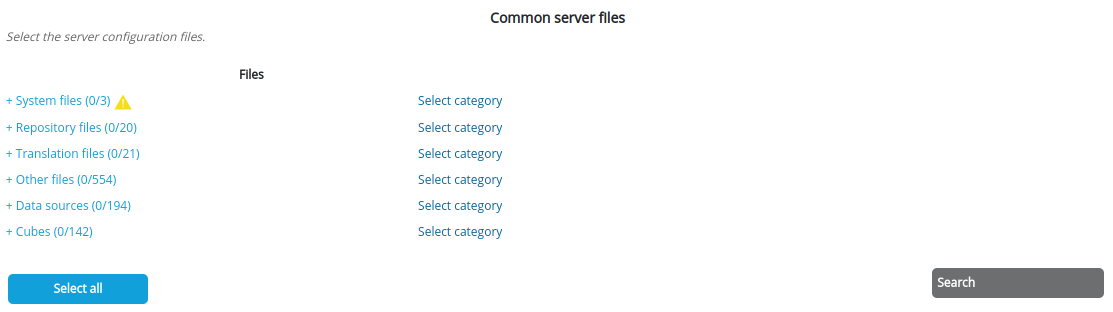
- Select the necessary cubes before generating the backup.
- Add the parameter "showCubes=true" at the end of the backup (or restore) URL to make the cubes appear in the Server Common Files section of the backup page.
- From the work directory:
- On the DigDash server, go to the work directory (information available on the Server Status page).
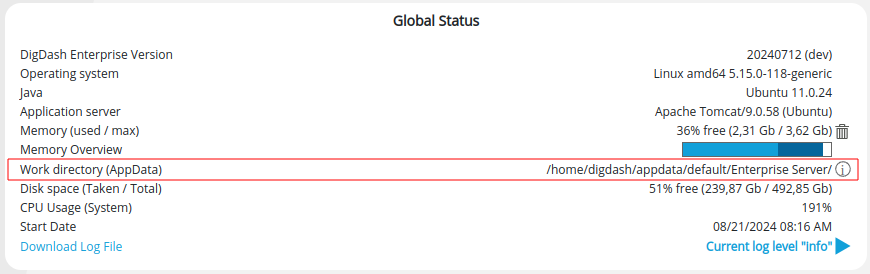
- In the cubes directory, identify the folders with the identifiers of the cubes we will need (find these identifiers in the data model panel) and make an archive to attach to the backup file.
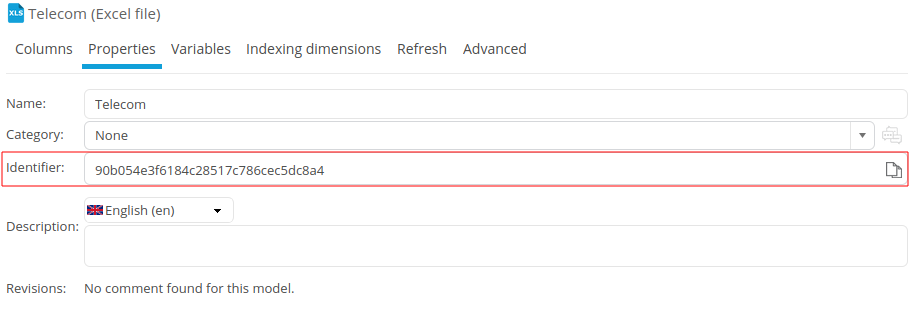
- On the DigDash server, go to the work directory (information available on the Server Status page).
- From the backup page: