Programming refreshments
DigDash Enterprise allows you to program the automatic refresh of your data.
Prerequisites
For scheduling to work :
- the scheduler must be started: go to the Configuration -> Server Status page and check the status of the scheduler. If it is stopped, click on
 .
.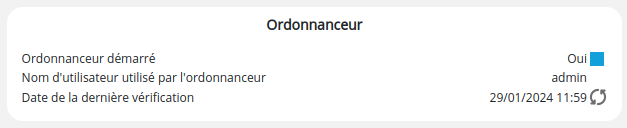
- the scheduler user must be entered (the same as the supervisor). Initialisation must be done from the Configuration -> Server parameters -> Additional parameters -> Refreshments page. Consult the Refreshments page for more details.
Programming refreshes
Refreshes can be programmed at three levels:
- Information portfolio
- Information Flow
- Data model
By default, refreshes use the Default schedule: automatic triggering every day at 8pm.
You can change the parameters of this default schedule in the Refresh Manager the new settings will apply to new roles created afterwards (they will not apply to existing roles), or create a new schedule.
For a portfolio or a newsfeed, programming is done from the properties side panel in the Flow tab: select the portfolio or the flow in the list and go to the Programming tab in the side panel.
By default, Flows are refreshed and synchronised at the same time as the information portfolio.
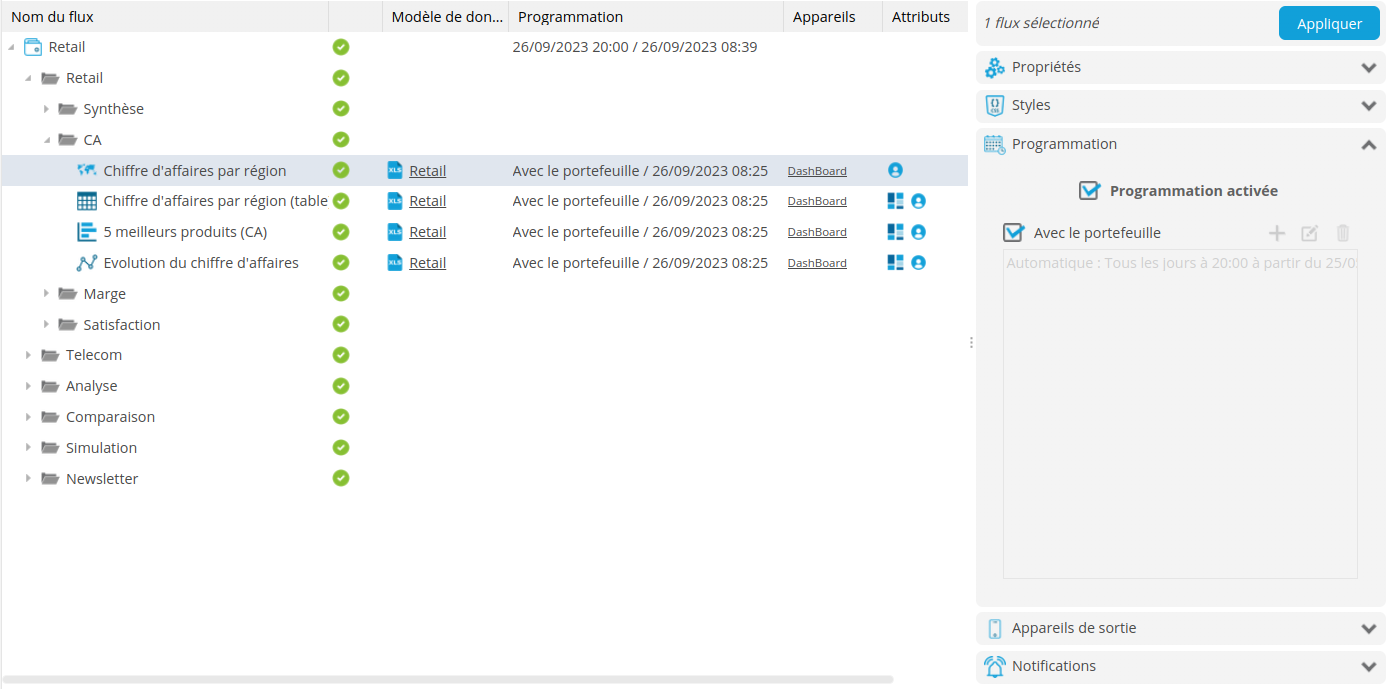
For a data model, programming is done from the Refresh tab in the data model configuration window.
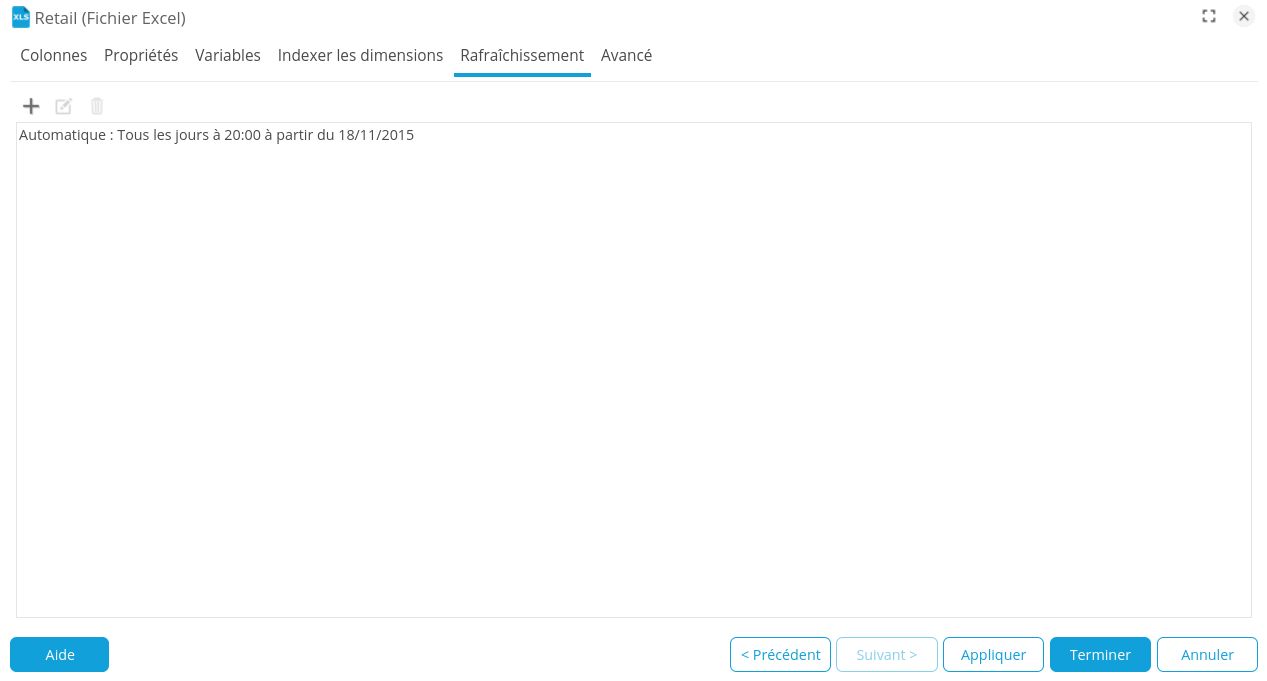
For a selection of data models, programming is done from the Configuration of several data models box, displayed by right-clicking and then Edit ... in the context menu.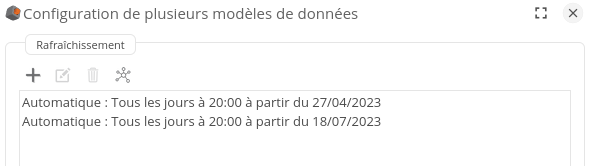
Add/edit a schedule
To create a new refresh schedule :
- In the case of a portfolio or Flow, first uncheck the With portfolio box.
- Click on the + button.
➡ The Programming dialog box is displayed.
- In the Triggering drop-down list, select the refresh type and configure the corresponding parameters (click on the link for more details on configuring each type):
- You can save the defined schedule as a shared schedule. Shared refresh programming is programming that is saved and can be called up to program the refresh of other elements. Sharing can be done within a role or across all roles. To do this
- Check the Save shared programming... box.
- Enter a name and select the role to which you wish to share the refresh schedule, or None to share it with all roles.
See the page Refresh Manager for more details on shared refresh schedules.
- Click OK.
➡ The schedule is added to the schedule list.
To edit a refresh schedule, select it, click the ![]() button and modify the parameters as required.
button and modify the parameters as required.
Deleting a program
To delete a refresh programme, select it and click on the button  .
.